Problem
I created a windows forms application in my local machine and the database was deployed in Azure. Once I try to access the database from my local machine through the application I got the exception “Cannot open server “” requested by the login. Client with IP address “” is not allowed to access the server issue”. See the screenshot.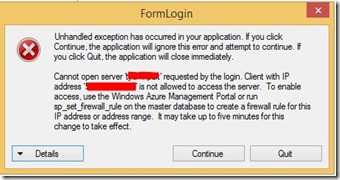
Solution
Step 1. Login to Azure portal and select your database. I have used the new Azure Portal.Step 2. Select tools on from top menu.

Step 3. Once you select Tools the window will be expanded and will show “Open in Visual Studio”. Select it.

Step 4. Then click on Configure your firewall.
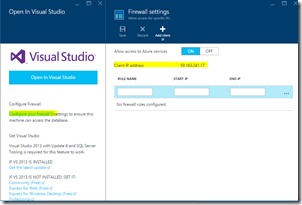
Step 5. Give any rule name and you can give your IP address range. Note that the Client IP address is your own IP address. You can set the rage using the client IP address shown in the portal.

No comments:
Post a Comment